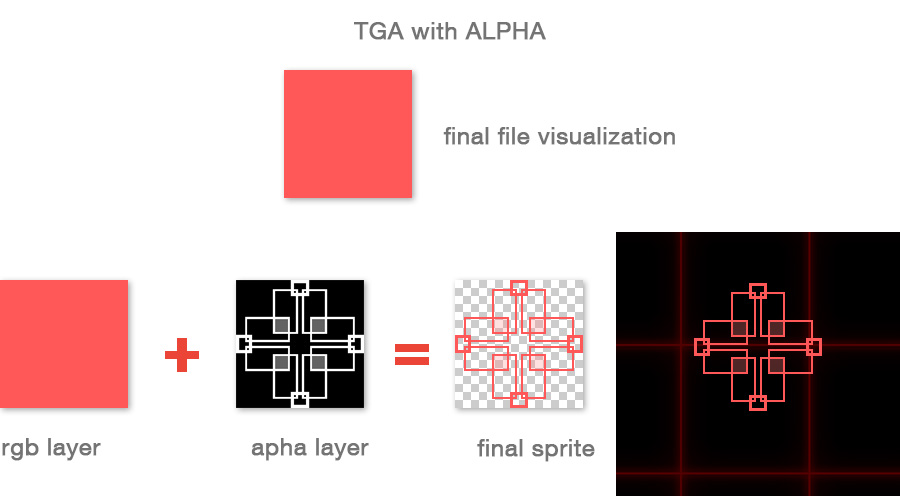SPRITE SIZES
For technical reasons, it’s better to create sprites with sizes following the Power of Two rule.
The width and height of your sprite or texture should be: 8,16,32,64, 128, 256, 512… etc. pixels.
But if the image is 32x97 that works but is a little less memory efficient.
Note: The image doesn't need to be square format. It could be 32x128 ; 256x16 ; 256x512...
The maximum dimension should be 8192×8192 pixels, but keep in mind that the bigger the size, the bigger the memory consumption.
Note: Some guidelines for sprites sizes. In this case, the images are already pixelated in photoshop. But you could have saved smaller pictures (32 * 64 for the player for instance) and use the Sprite Zoom option to scale them in the game. . for the player or a small enemy: 64 * 128 pixels. or the same player, 32 * 64, zoomed in-game
. for a bullet: 32*32 or 64*64 pixels
. an item: 64*64 pixels
. a small enemy: 64*64 pixels
. a medium enemy: 64*128 or 128*128 pixels
. for a background element: 128*128 pixels or more

KEEP APPEARANCE CONSISTENCY for SPRITES:
01. Don’t use the SCALE tool!
02. Choose your highest screen resolution and use this resolution like a paper sheet.
Ex: take a screenshot or build an image in your favorite tool and make your sprites in it.
So sprites won’t be to huge and they won’t need to be down scaled.
So they won’t use to much computer memory for nothing.
SPRITE ZOOM
If you wish to obtain a pixelated look, you can save smaller pictures and add a zoom factor to all sprites in your game.
The engine will use a special shader filter to keep the hard pixels and avoid flickering.![]() Sprite zoom: In Game editor / Settings /Sprite zoom, zoom all the sprites with a special filter
Sprite zoom: In Game editor / Settings /Sprite zoom, zoom all the sprites with a special filter
![]()
ANIMATION
You can animate your sprites. For more information, read the Animating sprites section.
TRANSPARENCY and BLENDING
Sprites are 2D game objects.
Most of the time, the picture is opaque and around it you’ll have transparent pixels.
The best practice is to save those images in png or tga.
PNG files
png file: alpha channel is embedded into the pre-visualization and lets you see it.
Your sprite is nice but it keeps a king of ghost fringe
super png file: same as png but the ghost fringe is less visible.
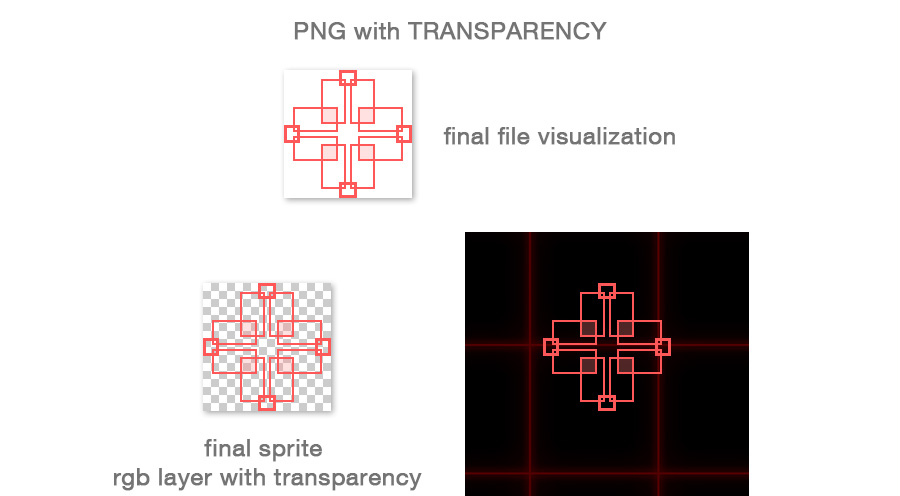
Note: if you are using Photoshop, the free superPng plug-in will give you better transparency. It's possible to download it here: https://fnord.com/
TGA files
At last, tga file: this is the best choice to have a great result but your visualization will not be the same as your sprite.